Steps to connect QuickBooks (Desktop) to Adesso Web Services.
Adesso Solutions
QuickBooks Desktop Web Connector Setup
Table of Contents
- Prerequisites Before Setting up Web Connector
- How to Set Up Web Connector (to connect to Adesso Solutions service)
- How to Remove Web Connector page
Prerequisites Before Setting Up Web Connector
Connecting your QuickBooks to the Adesso Solutions Flamingo TPE site is quick and easy. You will first need to send the location of your QuickBooks Company File to Adesso following one of these two options below. Once this process is complete, you are ready to connect your QuickBooks with Adesso Solutions following the setup instructions that follow.
Option #1: Get Company File Location Without Logging Into QuickBooks
You may elect to use this option when are not signed into QuickBooks. That may be if you have a rule you follow where you don’t sign into QuickBooks when you don’t have work to do, or perhaps someone else is tying up the file and you can’t log in for whatever reason.
- When the Login Window pops up, click cancel.
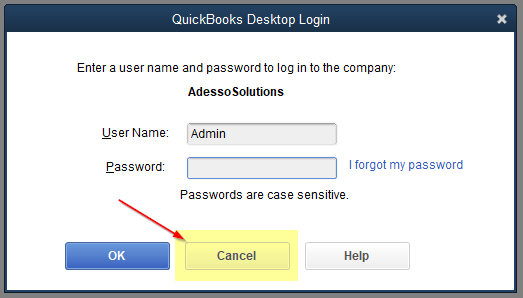
- The name of the Company File will be listed in the Select list (should have a QBW extension) and the Location of the file will be right below the Select List.
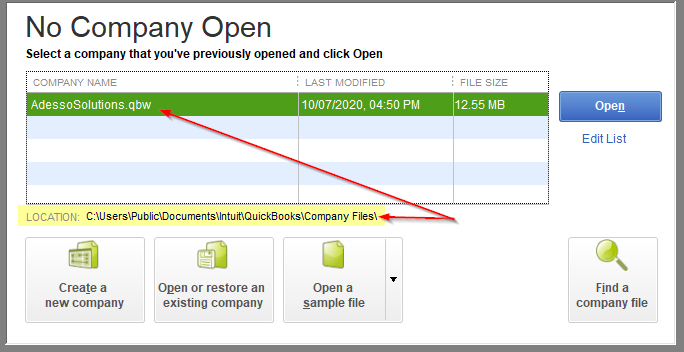
Option #2: Get Company File Location from Within QuickBooks
- Log into QuickBooks as you would normally.
- Once logged into QuickBooks, go to File, then Open Previous Company. The location of your Company file will be listed there.
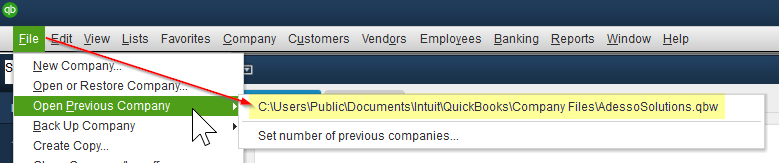
Once you have completed the above, send the location of your QuickBooks Company file (e.g., C:\Users\Public\Documents\Intuit\QuickBooks\Company Files\AdessoSolutions.qbw) to Adesso Solutions.
Adesso Solutions will send a Web Connector File (.QWC)
Once Adesso Solutions has completed the setup of your Web Connector Web Service, a Web Connector File (.QWC) file will be sent back to you. This will be used in the next section, How To Set Up Web Connector.
Web Connector Filename will look similar to: AdessoServer_Client_YYYYMMDD.qwc
At this point, you are ready to begin setting up your QuickBooks with Adesso Solutions following the Setup Instructions.
How To Set Up Web Connector
(to connect to Adesso Solutions service)
- Save the QWC file onto the server you plan on running QuickBooks for setup.
- The QWC file will be supplied by Adesso Solutions as part of the Prerequisite
- Log into QuickBooks as Admin.
- Double-click the QWC file attached to this email that you saved onto the computer.
- This will open the QuickBooks Web Connector
- The Web Connector will start by popping up a window asking to Authorize New Web Service.
- Click OK.
- Next, the Web Connector will pop up a window asking about QuickBooks - Application Certificate.
- For this, we would like to have the option Yes, always; allow access even if QuickBooks is not running.
- Login as: Admin
- Leave “Allow access to personal data” unchecked. – Adesso Solutions does not require access to this type of information.
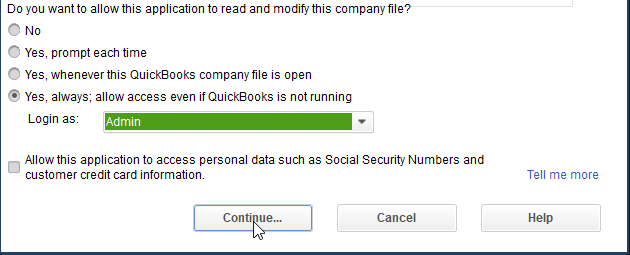
- The Web Connector will now list the Adesso Solution application.
- Enter the password that I will be sending in a separate email into the Password field of our Web Connector application.
Note: when you click away from the field, a pop window should ask if you want to save the password. Click Yes.
- Enter the password that I will be sending in a separate email into the Password field of our Web Connector application.
- Set up Auto-Run by checking the Auto-Run checkbox.
- A textbox will be displayed in the Every Min column.
- We recommend having the Web Connector run at least twice a day which would be every 720 minutes.
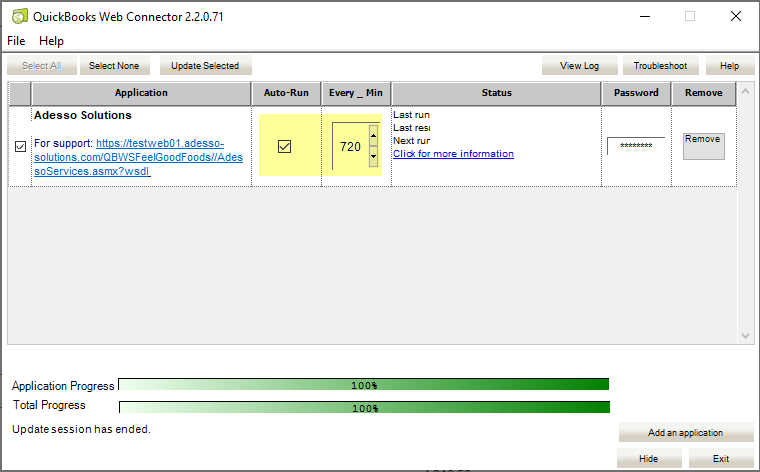
- Run the Web Connector to make sure there are no issues.
- Select the Adesso Solutions (Prod) Application (checkbox in left most column), and then click the Update Selected button.
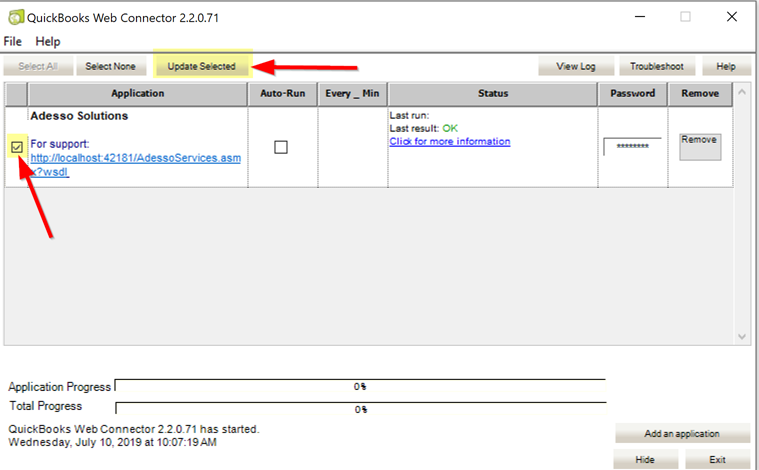
- Select the Adesso Solutions (Prod) Application (checkbox in left most column), and then click the Update Selected button.
How To Remove Web Connector
The web connector remains in place and the process continues to run, exchanging data between QuickBooks and Flamingo on an ongoing basis as long as you are an Adesso client. This section would therefore only be relevant if you no longer wish for this process to run, for example, if Adesso provided you with an updated Web Connector file, in which case you would first need to remove the existing one, before installing the new one.
- Log into QuickBooks as Admin.
- Go to Update Web Services through the File menu in QuickBooks.
- This will display the Web Connector window.
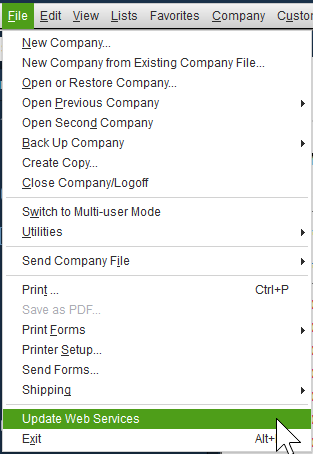
- This will display the Web Connector window.
- In the Web Connector window, click the Remove button for the current Adesso Solutions application.
- A pop up will ask if you want to remove the Application, select Yes.
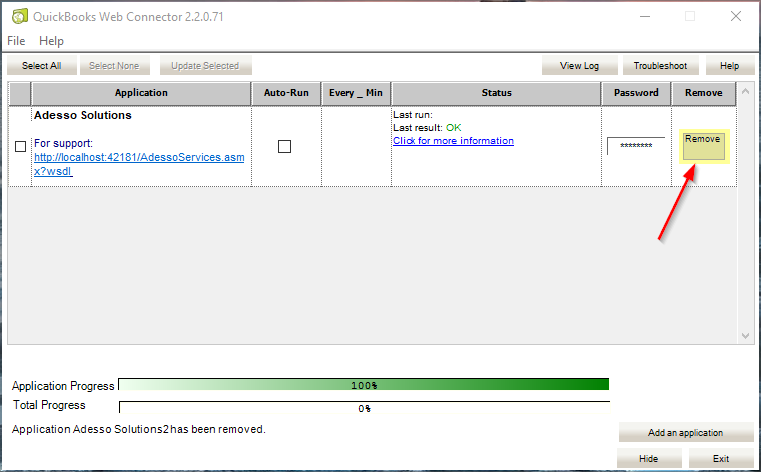
- A pop up will ask if you want to remove the Application, select Yes.
